Follow these steps to login to your Fundraiser Portal:
- Click the Login icon
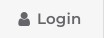 located in the top right corner of the page you are visiting.
located in the top right corner of the page you are visiting. - Enter your username and password. You will be directed to your Fundraiser Portal once you are logged in.
Your username is the primary email address used in your account.
If you have forgotten your password, click on the Login icon 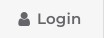 in the top right corner of the page you are visiting. Click on the “Forgot Password?” button, enter your email address and click “Submit”. You will receive an email with a link to update your password.
in the top right corner of the page you are visiting. Click on the “Forgot Password?” button, enter your email address and click “Submit”. You will receive an email with a link to update your password.
To import contacts from an external service provider:
- Login to your Fundraiser Portal and click on the “Messages” button from the navigation bar at the top of the page.
- Click “Contact List” from the drop-down menu.
- Click the “Import Contacts” button.
- Follow the onscreen instructions provided to complete the process of importing contacts.
To send out a personalized email via the Fundraiser Portal:
- Login to your Fundraiser Portal and click the “Messages” button from the navigation bar at the top of the page.
- Click “Compose a Message” from the drop-down menu.
- Select the appropriate email template from the “Choose a message type” drop-down list that appears on screen.
- Add your message recipients to the text box individually and/or import your contacts to your Contacts List.
- Edit the templated subject line and message to personalize it. A link to your personal fundraising page will automatically be included at the bottom of each message when it is sent.
- When you are finished editing your message, you have a few options:
o Click “Send Test Message to Myself” to preview your message in your own email.
o Click “Save Draft” to save your changes and come back to them later.
o Click “Send Message.”
- Login to your Fundraiser Portal and click the “Your Page” button from the navigation bar at the top of the page.
- Click on the pencil icon beside your current Goal.
- Enter your new Fundraising Goal and click “Update Goal.”
Only the Team Captain can adjust the team goal. If you are the Team Captain:
- Login to your Fundraiser Portal and click on the “Team Page” button from the navigation bar at the top of the page.
- Click on the pencil icon beside your current Goal.
- Enter your new team goal and click “Update Goal.”
When we transitioned into our new online fundraising system, email contacts and personal page content from previous years was not carried over. If you would like to receive a list of your donors from 2021, please reach out to our team at msbike@mscanada.ca and we will help you out.
For constituents who have received prior emails or have had prior interactions with our event websites, it is possible that you have opted out of receiving Fundraiser Portal email messages. To confirm this, please contact us at 1-800-268-7582 or msbike@mscanada.ca.
I have other questions about MS Bike. Who can I reach out to?
Thank you for your interest in MS Bike! Our MS Bike team will be happy to answer your questions. Please contact us at 1-800-268-7582 or msbike@mscanada.ca.
